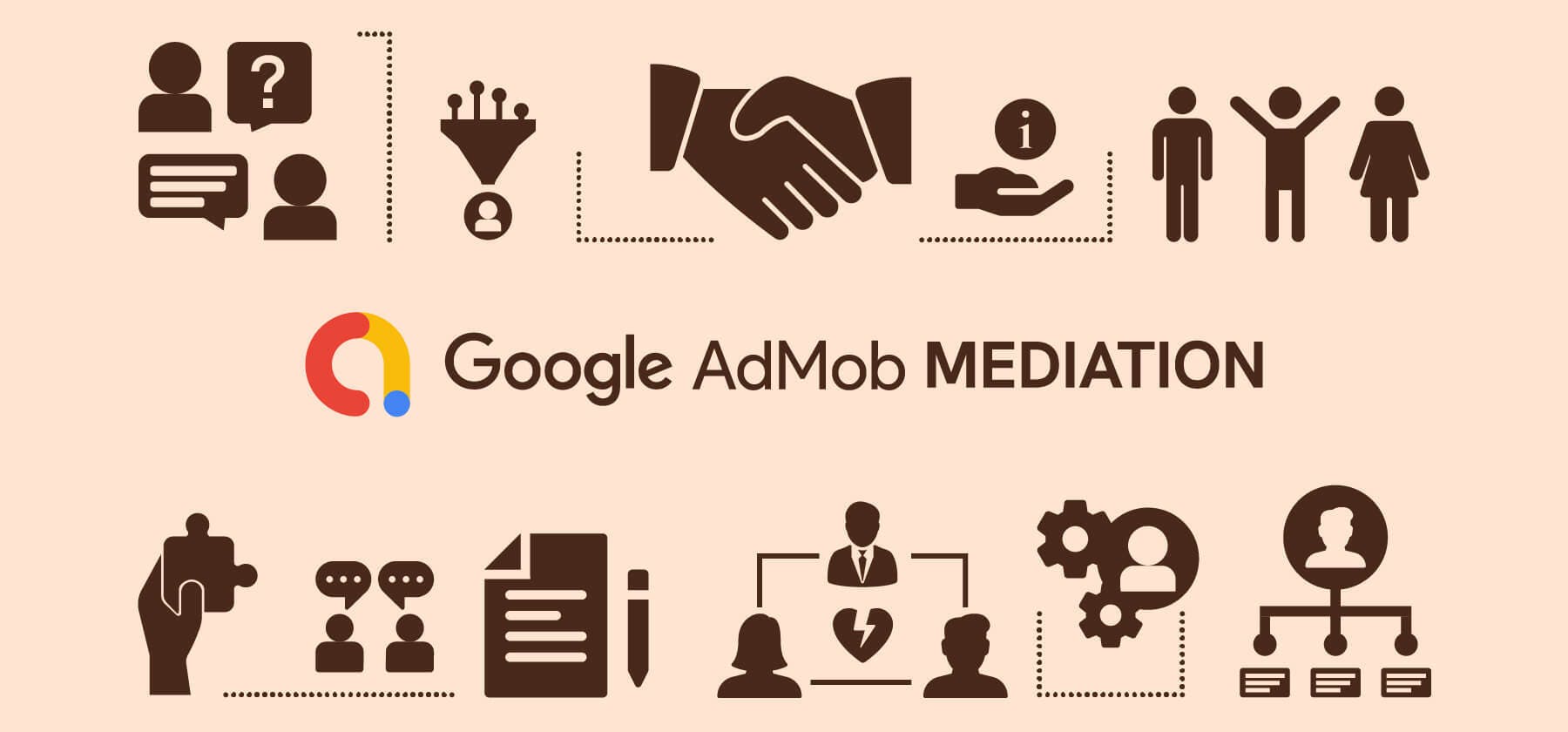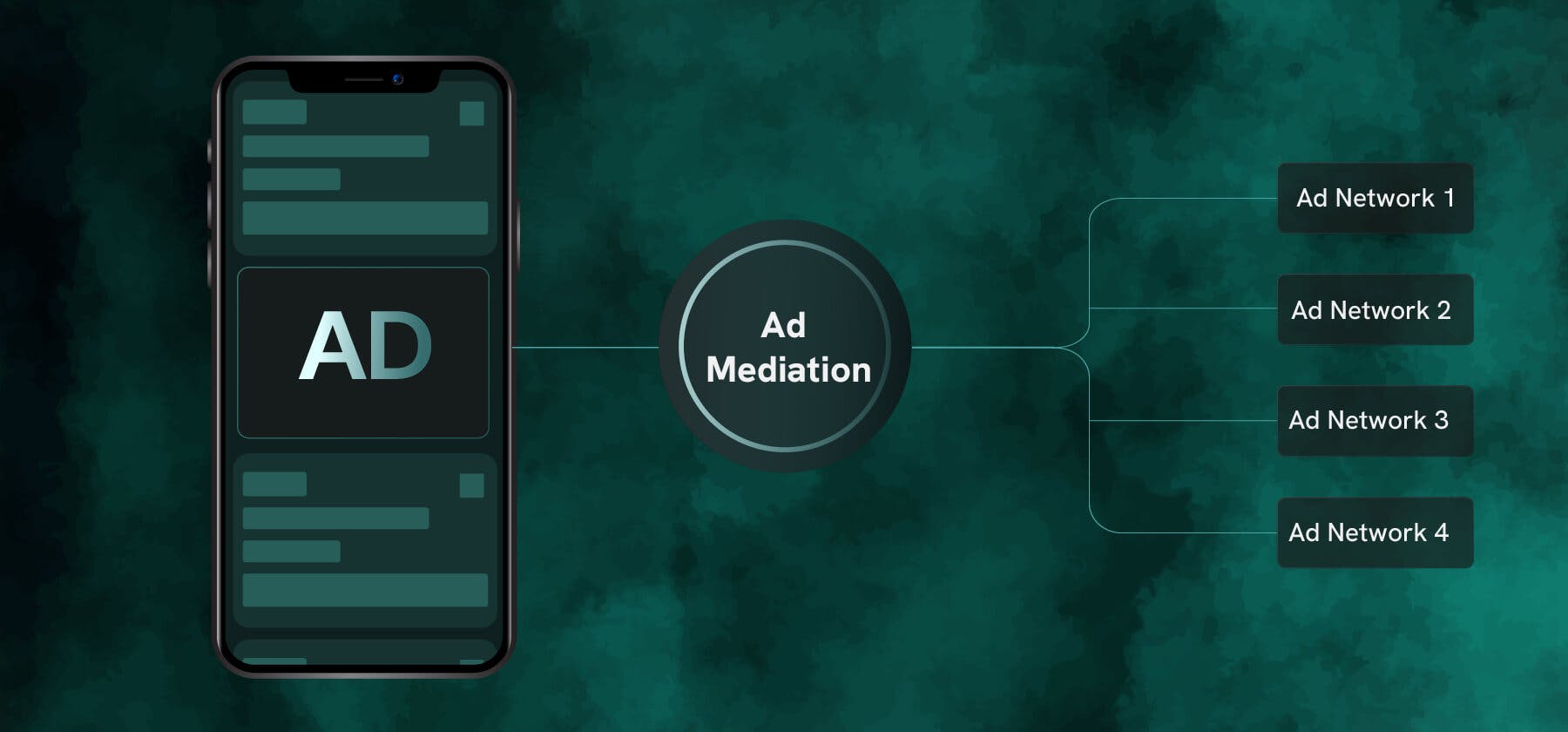- This guide on AdMob mediation covers the types of AdMob mediation, mediation groups, group priority, and the interactions between waterfall ad sources and bidding in a mediation group.
- Additionally, it will explain how to set up apps in AdMob and how to begin mediation. We will conclude with a brief tutorial on how to integrate AdMob on PubScale.
What is AdMob Mediation
Mediation is an AdMob feature that facilitates you to centrally handle all the ad sources you use to supply ads to your apps. By using mediation, you can distribute incoming ad requests to several ad sources, guaranteeing that you pick the best available advertising sources to meet the requests.
With the AdMob mediation feature, you may use the AdMob Network, other ad networks, and AdMob campaigns to serve ads to your apps from various sources. By submitting ad requests to multiple networks, AdMob mediation allows you to select the optimum network for serving ads and maximizes your fill rate, and boosts app monetization.
Further, by estimating all of the ad sources based on their optimized performance, mediation in admob will utilize mediation groups to try to help you maximize your revenue.
Bidding and waterfall mediation are the two types of AdMob mediation.
Ad sources compete in a real-time auction to meet your ad requests when you utilize bidding. On the other hand, rather than relying on the ad source's readiness to pay, waterfall mediation calls each ad source separately, depending on the average eCPM you specify.
Using waterfall and bidding ad sources in your mediation groups in AdMob will allow you to put up a hybrid structure.
Unlock higher earnings for your games! Optimize revenue with AdMob mediation waterfall.
What are mediation groups
The term "mediation groups" refers to combinations of targeting sets that assist in optimizing the revenue generated by your ad units. You have the option to form mediation groups in advance, then add ad sources and units as you go. Alternatively, you can build them all at once.
Correspondingly, you may establish mediation settings once for your mediation groups, then add your ad units to the groups you prefer rather than continually configuring them for each ad unit.
How does a mediation group work
AdMob mediation inspects each ad request suggested by one of your ad units and compares it to the targeting parameters of the mediation groups that you've established.
- One of your mediation groups will fulfill the ad request by suggesting an ad from one of its associated ad sources if the request meets the targeting for that particular group.
- AdMob will use the group priority to decide which group should meet the ad request if the request fits more than one of your mediation groups. It is preferable to avoid conflicts between mediation groups.
- The AdMob (default) group will automatically fill the request if none of your mediation groups can match it.
It is to note here that there is no waterfall or daisy chaining between mediation groups. When an ad request cannot be matched to a mediation group, the AdMob (default) group will fill the request. However, when trying to fulfill an ad request, the app ad networks specified as ad sources inside a mediation group do a waterfall.
What is Group Priority
Which mediation group is more crucial to your revenue objectives is suggested by priority to AdMob. AdMob uses the value in the Priority column to select which mediation group should complete the ad request when multiple mediation groups are available.
When determining priorities, consider the following:
- When more than one mediation group can meet an ad request's targeting necessities (such as location or platform), the group with the highest priority (i.e., the one with the fewest constituents) gets chosen to fulfill the ad request.
- The highest priority you may pick is 1.
- You can set a priority as low as the number of mediation groups you have created. For example, if you have six mediation groups, the lowest priority you may give is 6. Priority will default to 6 if you set it to 10 by default.
An ad request will waterfall via the group's ad sources after it has got matched to a mediation group.
Let us understand mediation group priority through a simple example here:
Example: Ad request from an Android user in India
An Android user in Mumbai, India, requests an ad from AdMob. Three of the publisher's mediation groups suit the ad request:
- "Banner ads for Android in Canada" (priority 5, operates Ad mediation platform 1, Flurry, and the AdMob Network)
- "Banner ads for Android in India" (priority 1, uses Flurry, Ad mediation platform 2, and the AdMob Network)
- "Banner ads for Android worldwide" (priority 2, utilizes Ad mediation platform 3, Flurry, and the AdMob Network)
The ad request will waterfall via the ad sources that are part of the mediation group: Flurry Ad mediation platform 2 the AdMob Network
Types of AdMob Mediation
Bidding
Ad sources compete in a real-time auction to fulfill your ad requests through bidding. By doing this, you can ensure that you're earning the maximum revenue possible for each impression. Bidding contacts all involved ad sources simultaneously, in contrast to waterfall mediation, which calls networks one at a time based on user-provided eCPM or historical data.
Real-time bids are placed by the ad sources on each impression. As a result, they can experience an equal-opportunity live auction.
For any given impression, the ad source that serves the ad is the highest-paying advertiser.
How do bids operate
With new or current mediation groups, bidding integrates effortlessly. Along with the other ad sources, such as waterfall ad sources, who do not engage in bidding, each bidding ad source vies to fulfill ad requests.
Here is a quick illustration of how bidding functions:
-
An ad unit renders an ad request
-
AdMob fits the ad request to one of the mediation groups
-
AdMob starts real-time bidding
-
The ad request is fulfilled, and the mediation waterfall runs normally.
Waterfall
The waterfall strategy of advertising prioritizes ad networks to boost ad revenue. Using gauged cost per mille (CPM) based on the platforms' previous performance, a publisher, or a mediation platform, rates ad networks.
Backup networks are in place to ensure that the ad is still getting impressions if one network is underperforming or unable to sell the ad inventory altogether.
The hierarchy of waterfall ad sources in waterfall mediation relies on user-provided eCPMs or previous data. The eCPM for the ad source can be manually entered, or you can enable optimization, which allows AdMob to dynamically reorder this ad source in the waterfall mediation based on past data.
How does waterfall mediation work
Once your ad is complete and ready to be published online to spread the word about your offer, the next step is to contact a mediation platform and request that your ad be displayed.
Here is a quick illustration of how Waterfall mediation works:
-
The mediation platform gathers a list of networks that they collaborate with.
-
Next, the mediation platform reviews the last CPMs for the networks while keeping in mind relevant aspects for the audience you are trying to reach (age, device, operating system, etc.)
-
The mediation platform thus creates a waterfall, beginning at the highest CPM and falling to the lowest CPM.
-
The network at the top of the waterfall will stretch to sell every last bit of the available ad inventory. The remaining stock will be sent to the next network in the waterfall (and so on) if they cannot sell it altogether.
The fact that mediation platforms can specify a minimum CPM requirement for each network is essential to note, as previous performance can only give an estimate of real performance and CPM. In waterfall mediation, the network wouldn't display the ad until they meet (or surpass) the selected CPM.
Read here to know more about Waterfall MediationHow do waterfall ad sources and bidding interact in a mediation group
This is a hybrid arrangement where you combine waterfall and bidding ad sources in a single mediation group. The real-time bidding auction starts when the ad request matches your mediation group. After the auction, the winning bidder ad source gets placed in your waterfall ad sources in the mediation waterfall.
The bidding ad source will have the chance to deliver the ad if it is positioned first in the mediation waterfall after winning the auction. But the waterfall ad sources will be called first if the bidding ad source does not have the highest eCPM in the mediation waterfall.
Let us understand this through an example here:
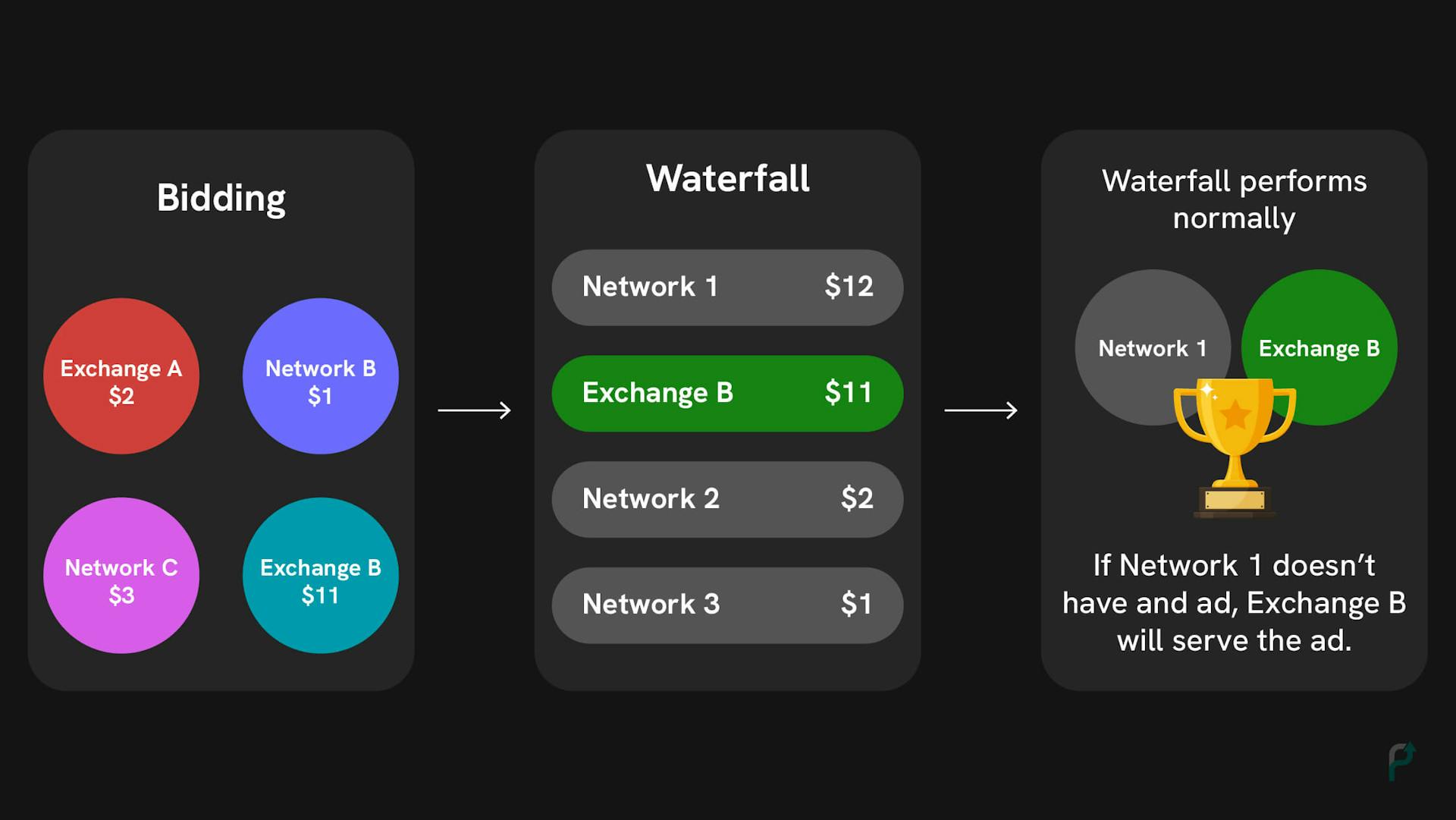 AdMob Mediation Auction: Waterfall and Bidding
AdMob Mediation Auction: Waterfall and BiddingWith a bid of $11, Exchange B in this illustration succeeds the bidding auction and is positioned in the mediation waterfall according to its eCPM value.
However, compared to the winning bid from Exchange B, Network 1 has a higher eCPM value ($12). As a result, Exchange B comes second in the waterfall.
The waterfall continues regular operation at this point. If there is an ad, Network 1 will serve it. If not, Exchange B will get the chance to serve the ad.
Avoid confrontation between mediation groups
Planning beforehand will help you avoid conflicts. You could wish to exclude a platform, ad format, nation, or area from the other mediation groups you create if you target them in one.
Conflict is likely to occur from time to time if you create several mediation groups to manage your ad sources. It's essential to prioritize your mediation groups accurately so that AdMob can use them to maximize your revenues as effectively as possible.
AdMob (default) group
Most of the time, when AdMob receives an ad request, it will compare it to your mediation groups and fill it out from the group that has the most common criteria. Some ad requests, however, won't match any of your mediation groups.
If none of your mediation groups match an ad request, the AdMob (default) group will automatically try to fill it. It gets its ads straight from the AdMob Network.
After learning the fundamentals of AdMob Mediation, let's discover how to get started with Google AdMob Mediation.
But before that, we need to understand how to set up an app in AdMob
How to set up an app in AdMob
Setting up your app is the first step towards AdMob Monetization. Before serving ads completely, all new apps must pass an app readiness check.
An app can be set up in one of two ways:
- Published
- Unpublished
Published
If you've tested your app and it is ready to serve ads, then you can select the published option. Your app will get automatically reviewed when you put it up in AdMob if it is published in a store that AdMob supports and you link the store to your AdMob account.
Unpublished
If your app still has to be tested, select the unpublished option. Besides, if the store where your app is available doesn't support AdMob, you can choose this option. For your app to be categorized as released and qualified for review, you must return to AdMob and attach it to a supported app store.
Read on to learn more about setting up an app in AdMob.Do you need help in setting up your AdMob account?
How to Get Started with AdMob Mediation
-
Create an ad unit
You may make your first ad unit once you've configured your app in AdMob. The containers you use to display ads to users in your apps are called ad units. Ad units request AdMob for ads, which they thereon show to fulfill the ad request.
An ad unit is given an ad format when it is created. Further, ad formats specify how and where ads will display in your app.
-
Set up ad sources
The next stage is to start configuring your ad sources. Both waterfall sources and bidding sources can be set up. It's noteworthy to remember that how they bid for your impressions depends on the sort of source you put up.
While waterfall sources are called separately in the order of their eCPM setup(specified by you), bidding sources put bids in real-time and contend in a single auction.
-
Map your ad unit
A very critical element of mediation in admob is mapping your ad units. As a result, AdMob can fulfill your ad request by rightly intercommunicating with your third-party ad source.
In AdMob's ad source page, add the required mapping information. The essential mapping details are available in your account with the third-party ad source and may differ depending on the ad source.
-
Create a mediation group
You may now create a mediation group after creating your ad units and setting up your ad sources. For every one of your ad formats, you must set up a mediation group. Further, the platform (Android or iOS) will also require different mediation groups.
It is to be noted here that while building or updating a mediation group, you may also set up ad sources and map ad units.
-
Set up Mediation in your apps
Further, the Google Developer Guide (Android, iOS, Unity) can help you to download and install the SDKs and adapters in your app once you've decided which ad sources you want to serve ads from and have set them up in Google AdMob.
Refer here for further read - Choose networks | Android | Google for Developers
How to integrate AdMob with PubScale
-
Open PubScale website. Next, select the Sign Up link in the page's top right corner.
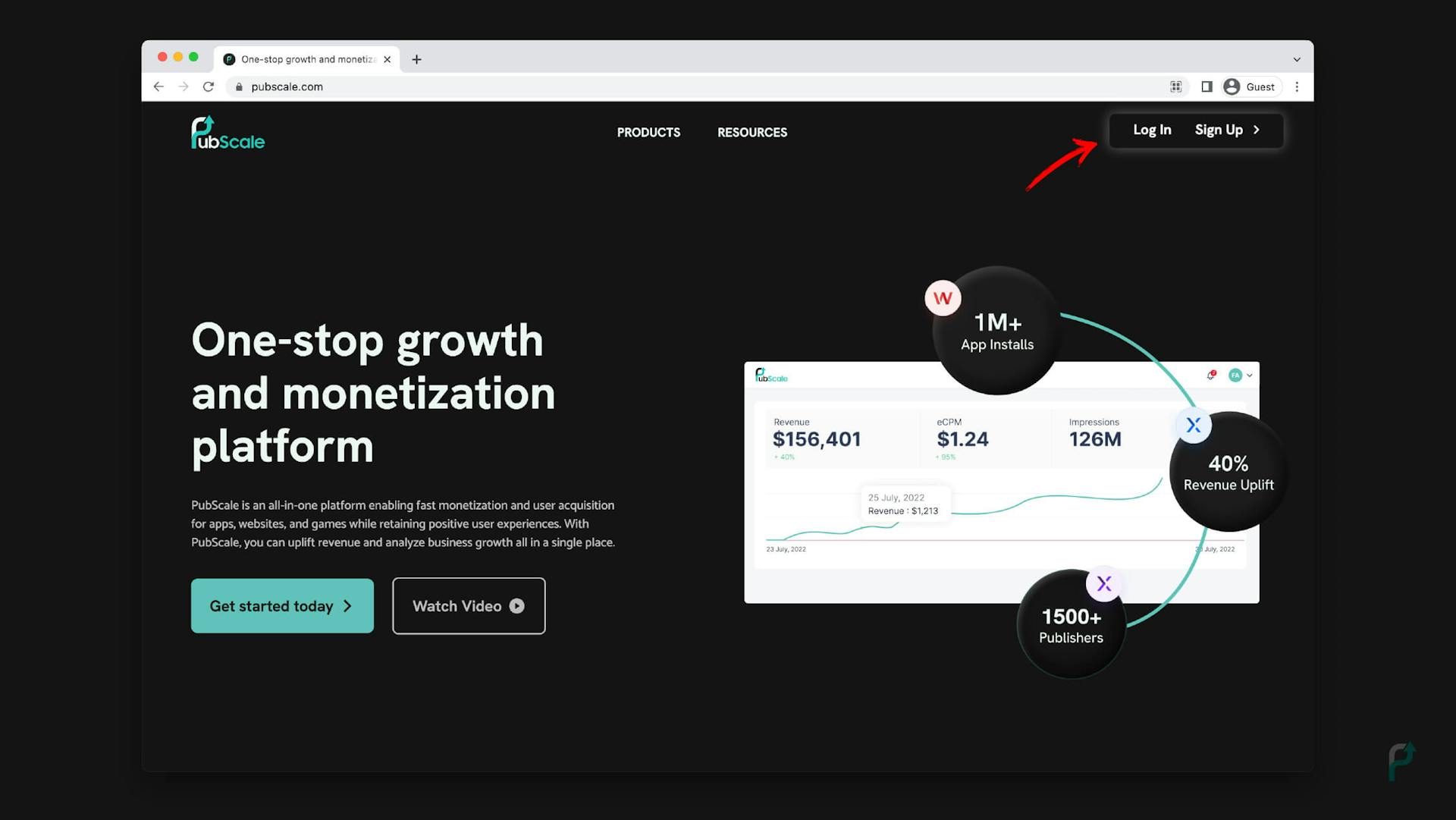 Open PubScale
Open PubScale -
This will bring you PubScale Dashboard Signup Page. By Signing in with your email or Google account, you may create an account here.
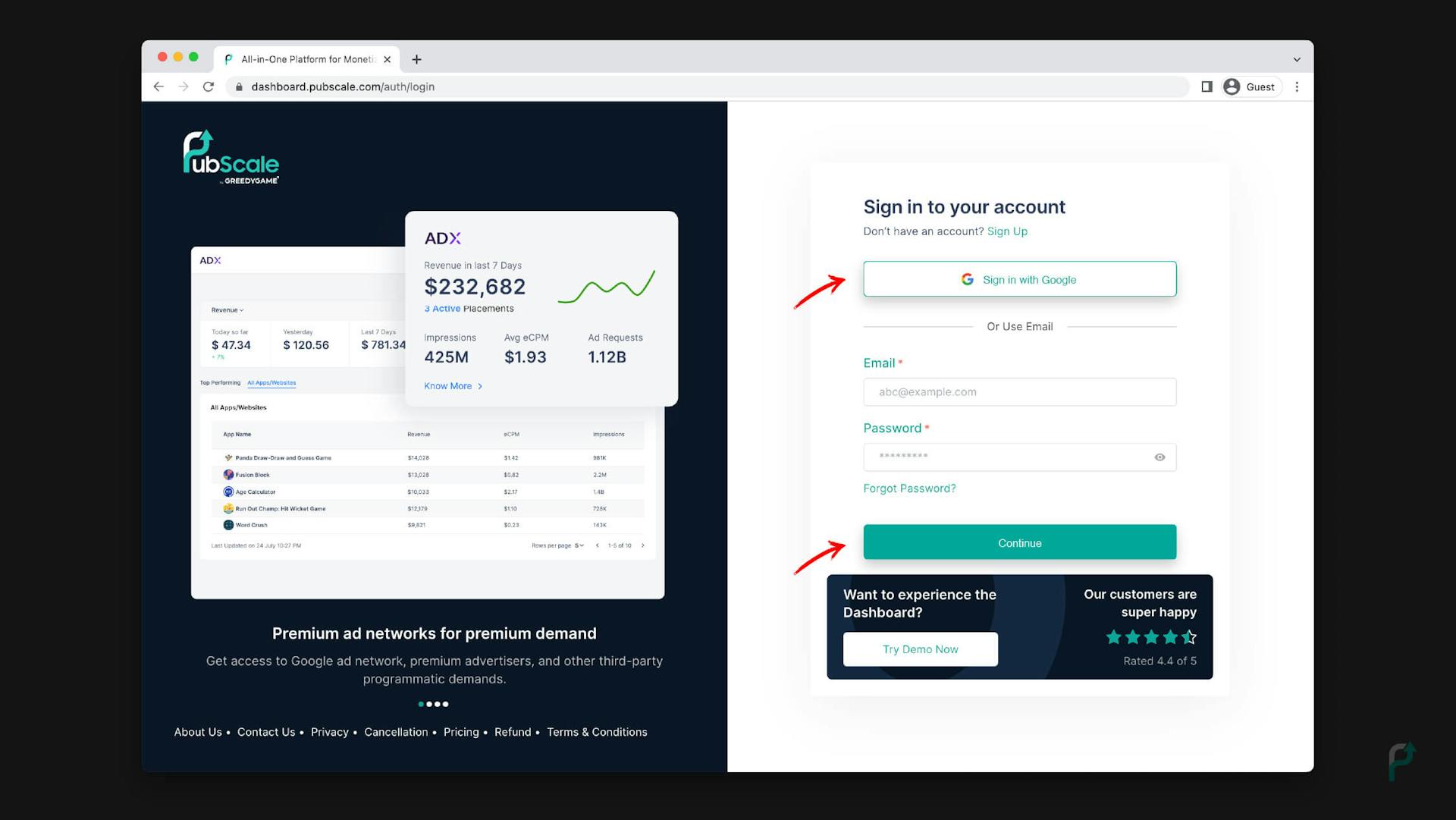 Sign Up on PubScale
Sign Up on PubScale -
Now you are inside the PubScale unified dashboard. Here you can see ADX, GROW, SDKX, and INSIGHTS.
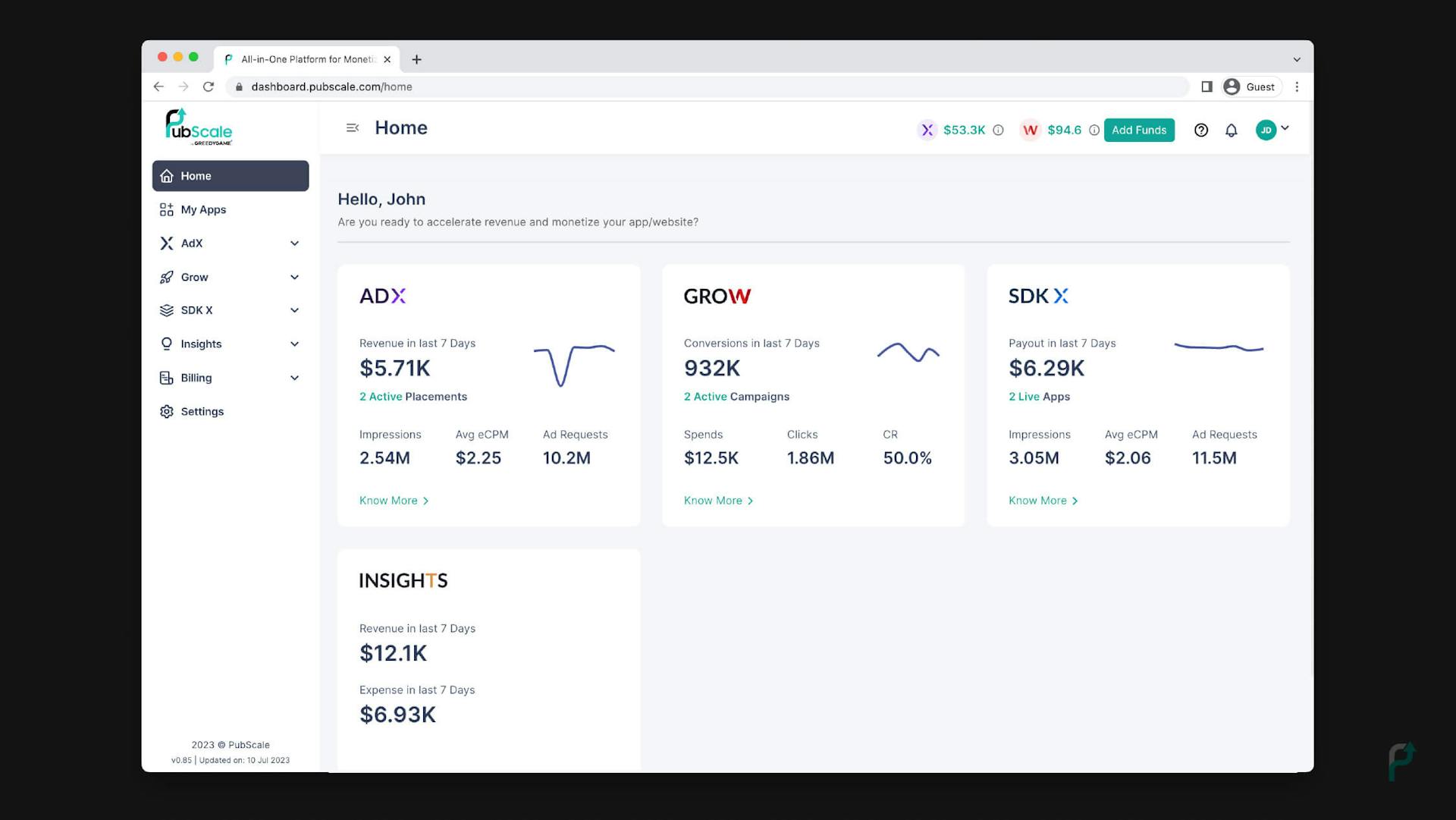 PubScale Dashboard
PubScale Dashboard -
Now click on the SDKX
 SDKX: AdMob Mediation Platform
SDKX: AdMob Mediation Platform -
Next, click on the Add App in the top right corner of the screen
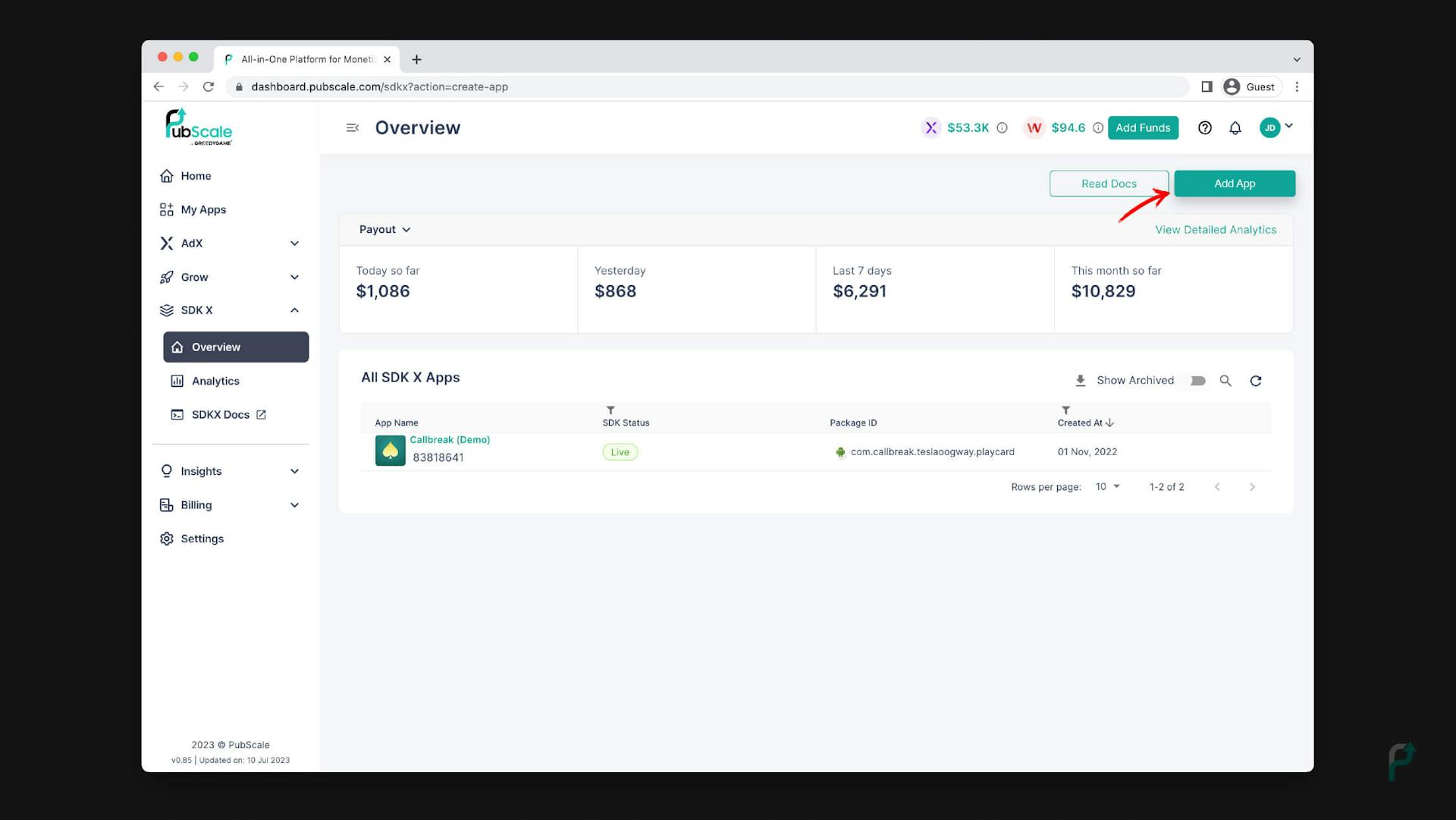 Add App on SDKX
Add App on SDKX -
Now, add your app here and integrate SDKX into it. You can search for your app name or if you can’t find your app then you can add it manually as well.
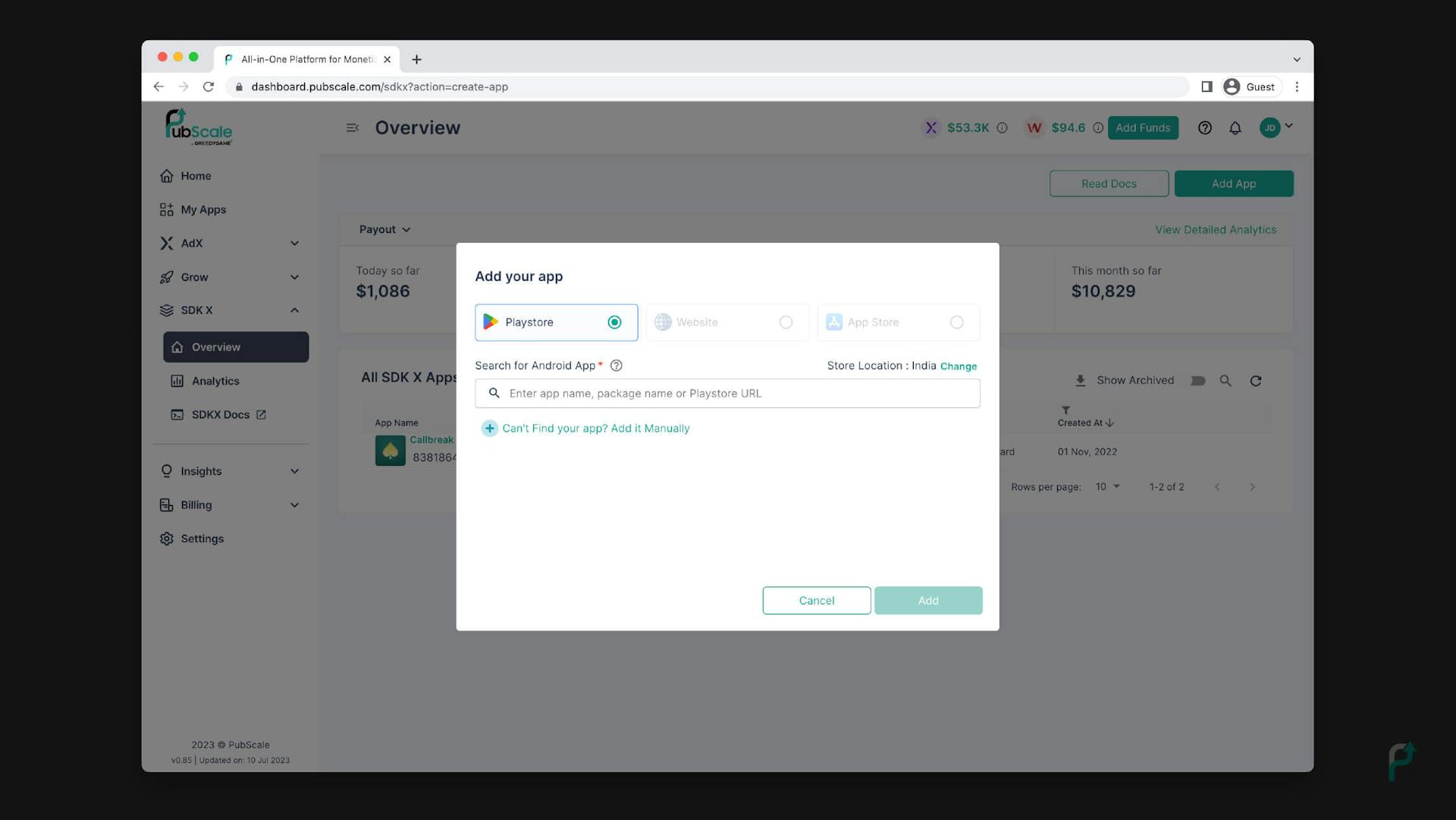 Integrate your app with SDKX
Integrate your app with SDKX -
Click the overview now. Select the app you desire to connect PubScale with from the list of All SDKX Apps here.
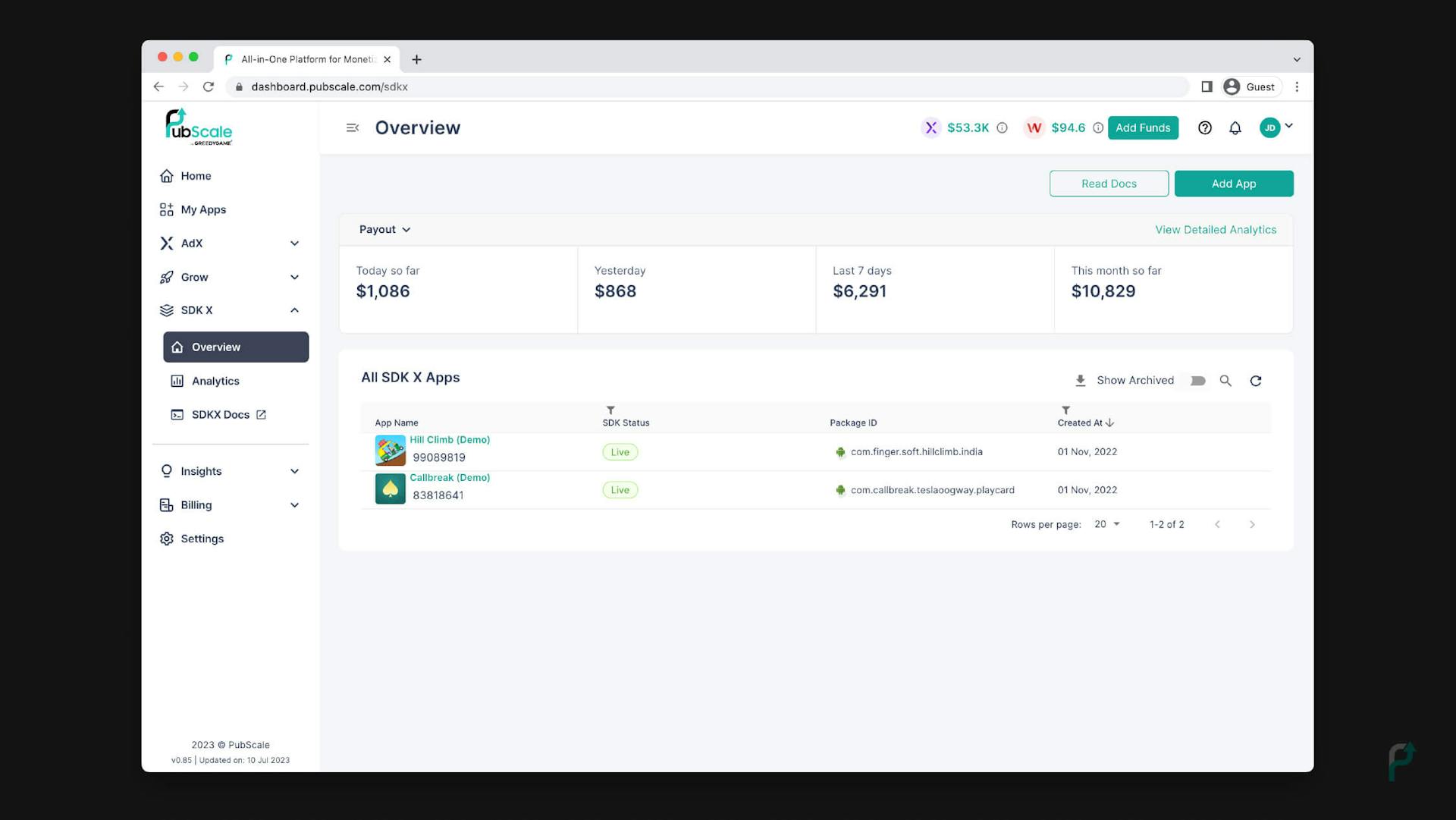 Select Your App for AdMob Mediation
Select Your App for AdMob Mediation -
You will see the page below after picking the app. Here, select Create Unit.
 Create your Ad Unit
Create your Ad Unit -
Next, select a container type and click on Next
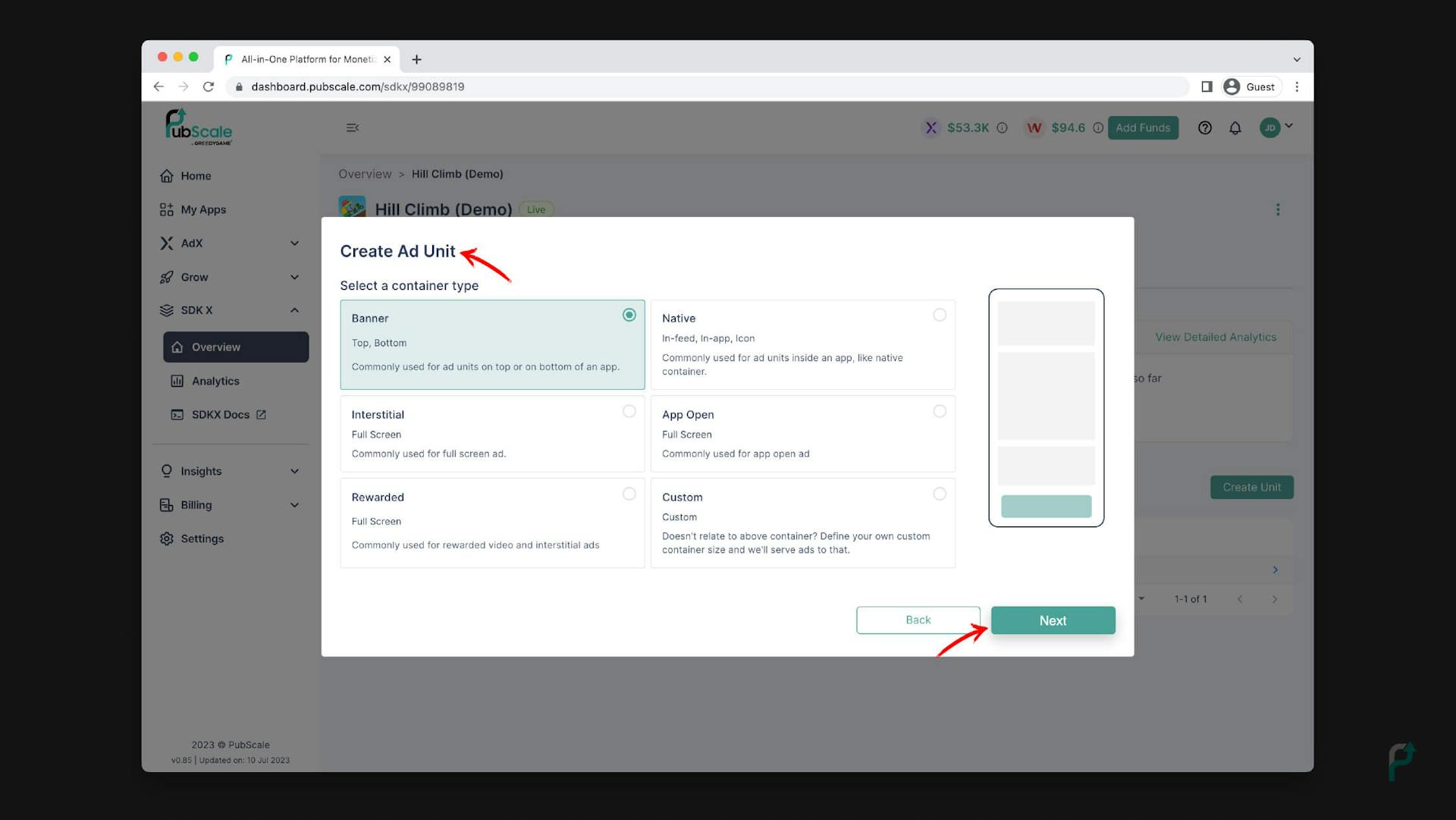 Select the Container Type
Select the Container Type -
After clicking on Next, you will see the page below. Here Create Ad Unit by choosing the specs for the container type.
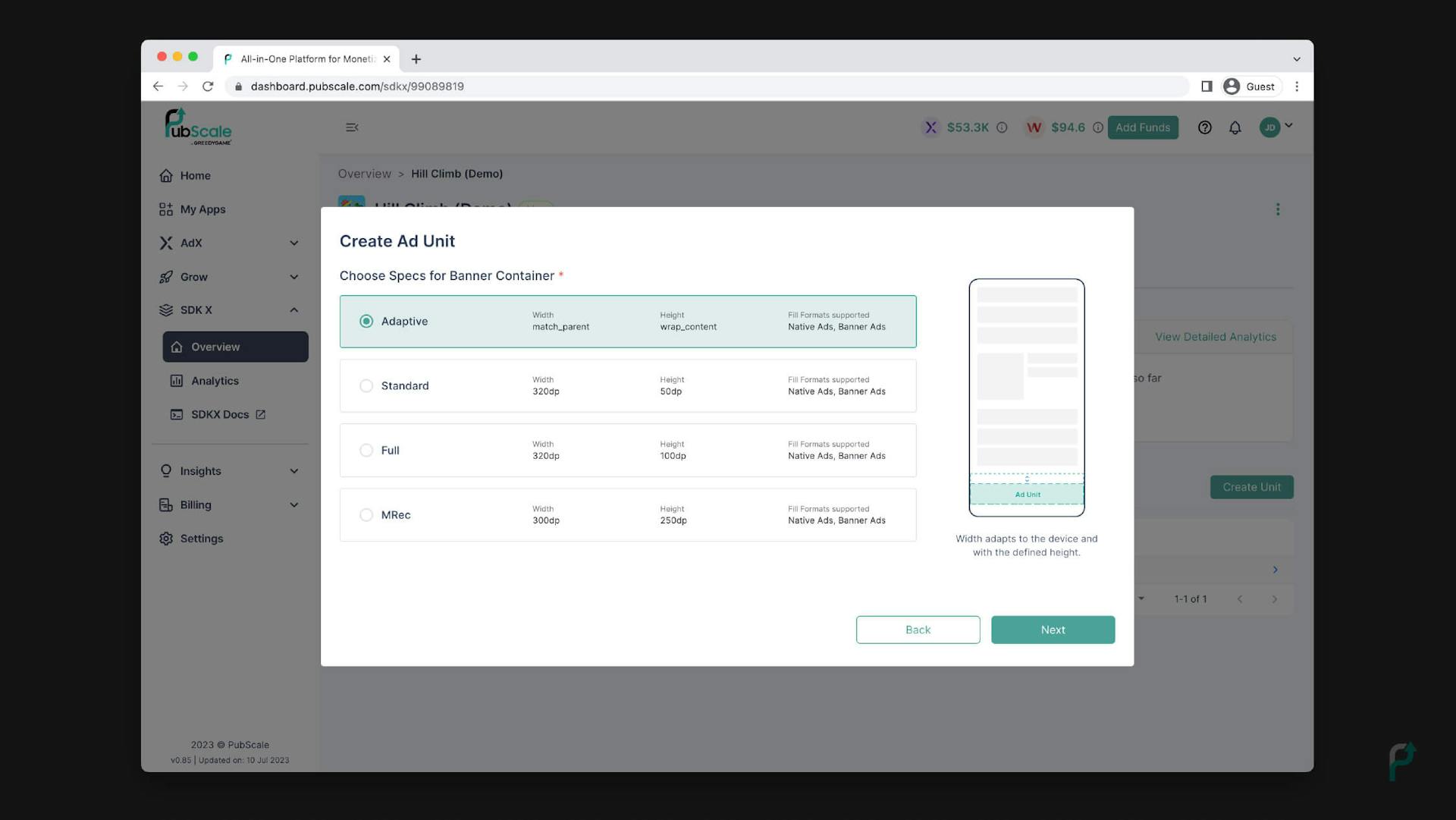 Choose Specs to Create Ad Unit
Choose Specs to Create Ad Unit -
Now, Add the Unit Name and click on Create. Your ad unit is created. Now you can link your demand sources. After generating the App ID and Ad Unit IDs, you may go on to the next step.
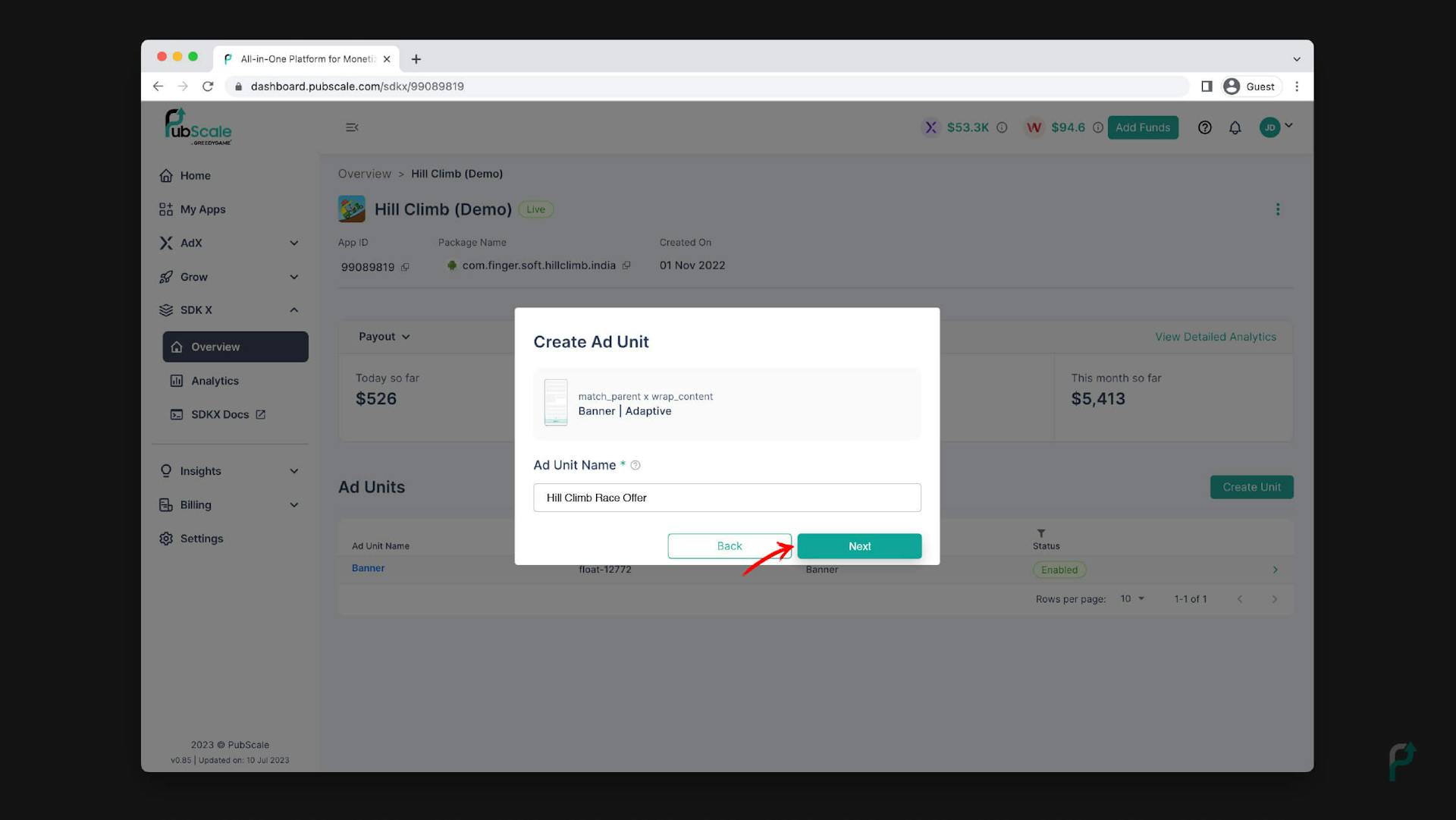 Add Unit Name and Create
Add Unit Name and Create -
Click on Link Demand Sources.
 Link Demand Sources
Link Demand Sources -
Next, Click the Link an AdMob Unit
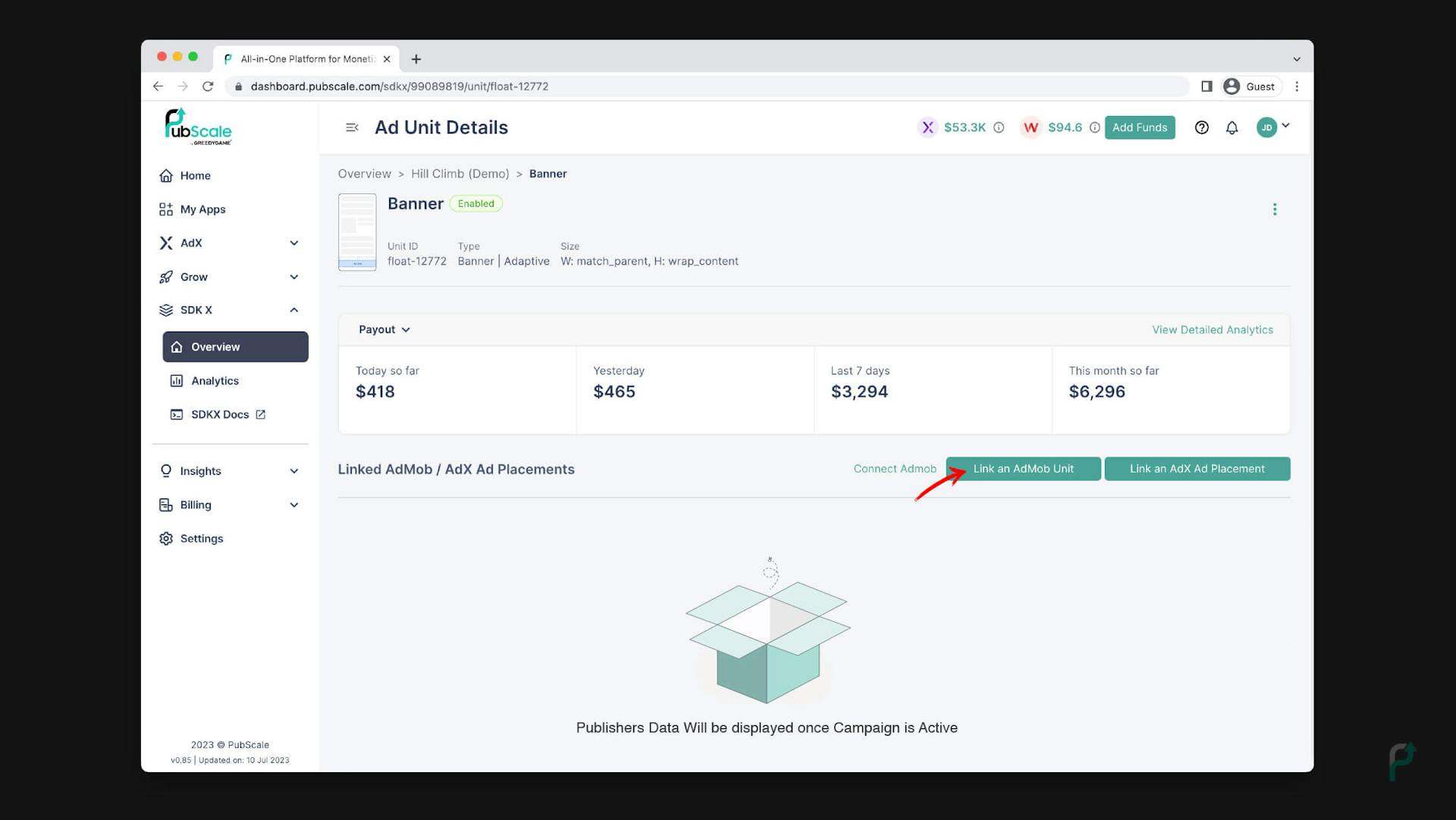 Link your AdMob Unit
Link your AdMob Unit -
Now, select the AdMob Ad Unit Format, give AdMob Ad Unit ID and other details like shown below and click the link.
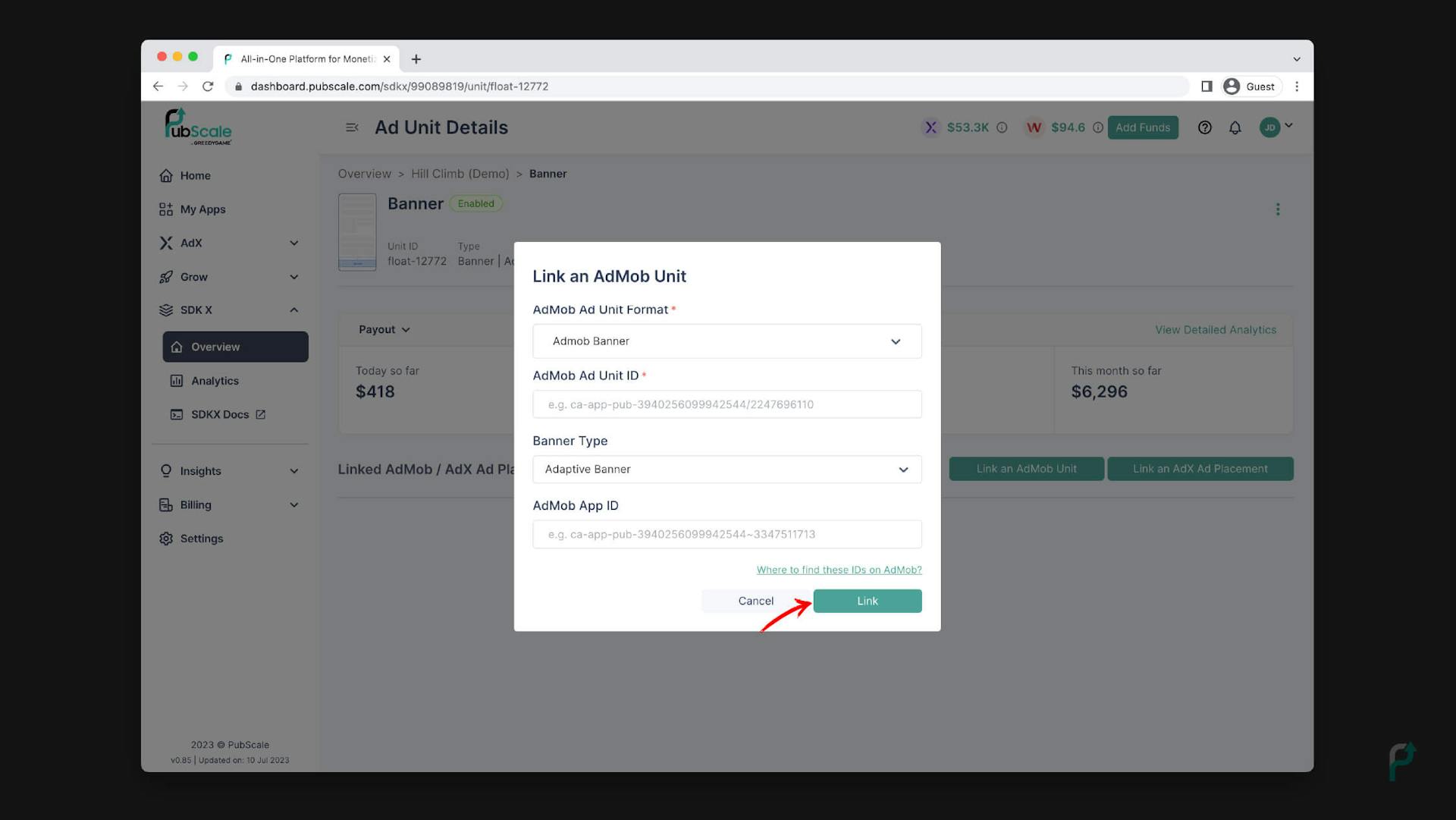 Add your AdMob Ad Unit and App ID
Add your AdMob Ad Unit and App ID -
Now you are Linked to PubScale AdMob
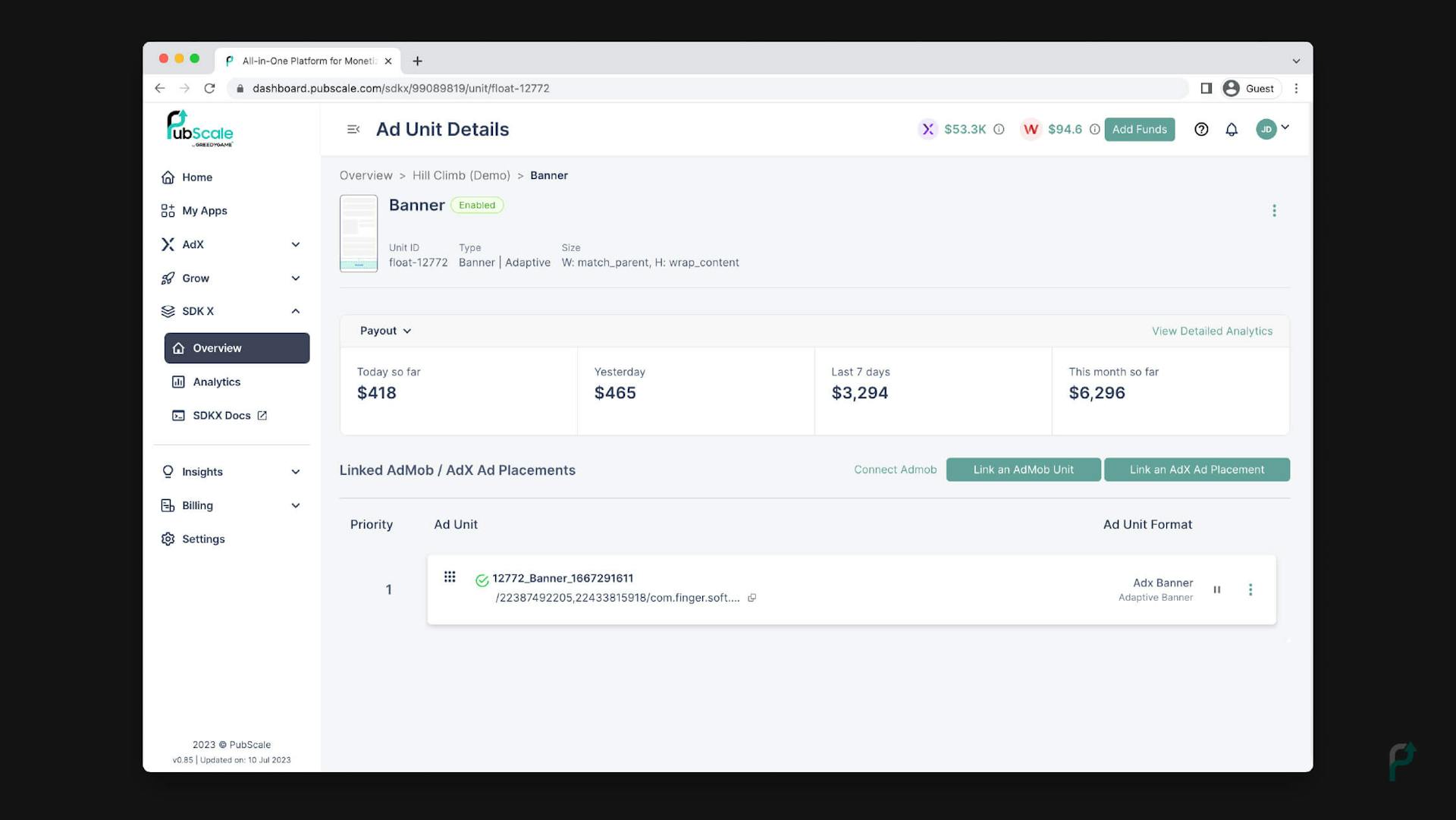 Ready to start AdMob Mediation
Ready to start AdMob MediationNow AdMob settings are saved successfully. Whenever the app requests after this, PubScale ads will start to run. You are now prepared to utilize the Ad mediation platform to boost your revenue.
-
Lastly, choose Analytics from the SDKX menu to view analytics.
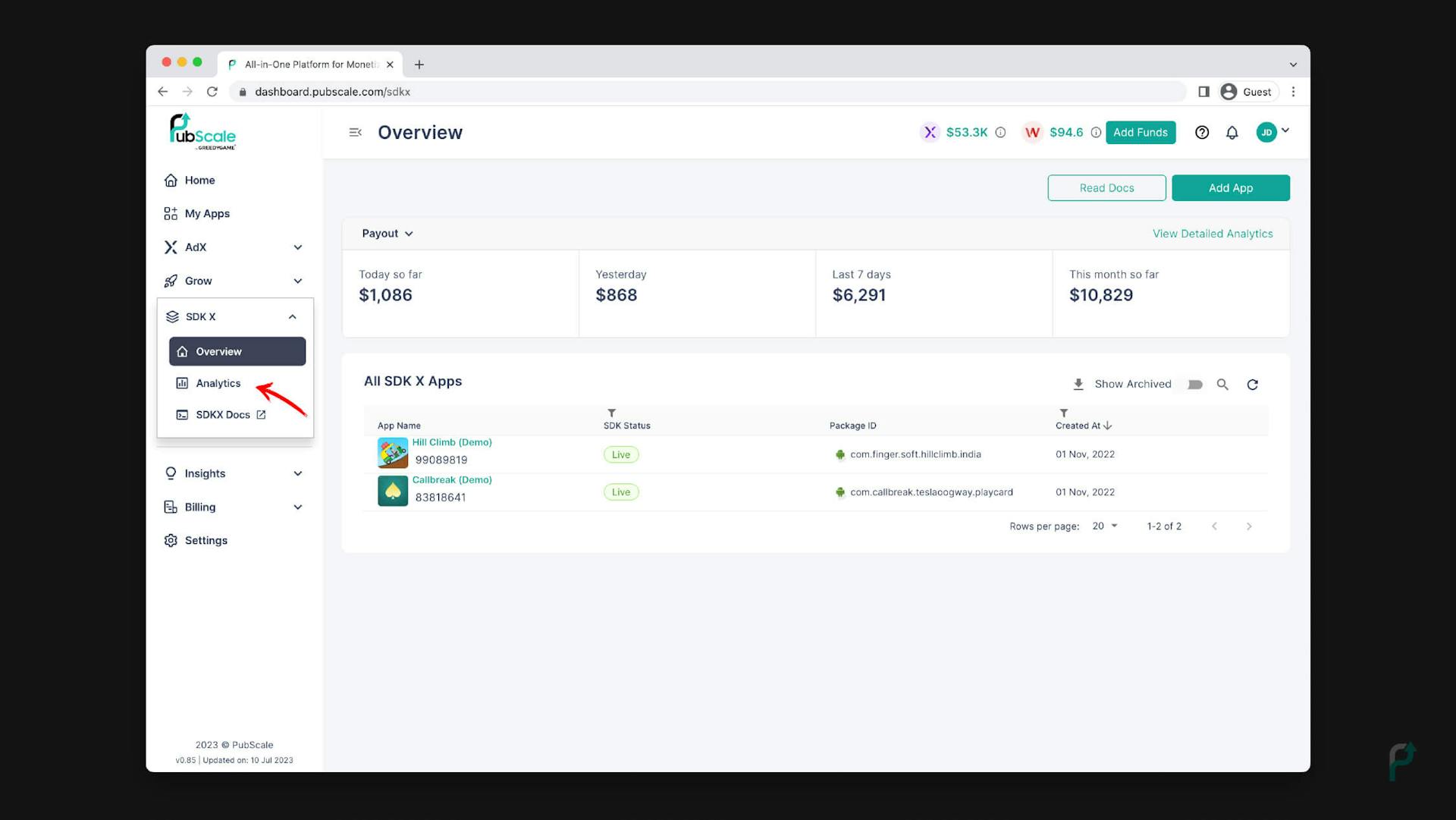 Get Granular Insights
Get Granular Insights
Maximize the full potential of AdMob Mediation with PubScale!
This AdMob mediation guide should be helpful to you in maximizing revenue for your apps. Watch this space for informative posts, tutorials, and how-to guides on Adtech.
The only ad platform built for developers by developers.
Contact us now for a product that fits your needs! It’s quick, simple and easy.